 Installing and running Linux on a Chromebook is extremely easy to do and it works great. There are a lot of articles, forums, and guides dedicated to hacking your Chromebook.
Installing and running Linux on a Chromebook is extremely easy to do and it works great. There are a lot of articles, forums, and guides dedicated to hacking your Chromebook.
I have read most of these articles.They aren’t all redundant. There are actually several different ways of installing and running Linux on a Chromebook generally speaking. Then there are some procedures that are specific to the Chromebook model you are using (this is really more important for installing a standalone Linux that requires flashing kernels, installing firmware and BIOS.).
By far the easiest way to install and run Linux on your Chromebook is using crouton to run Linux a chroot within the chrome OS. This means you boot your computer normally and it works as a normal Chromebook BUT you can boot and run a full Linux install in a chrome tab while also running your chrome OS.
To be clear, I am not a programmer, coder, hacker, or even a particularly tech-savvy guy. I don’t work in tech. I have no background in tech (I made some Q-basic & V-basic programs when I was a kid but they sucked and I had no formal education). I don’t even code my websites anymore. I knew nothing about Linux when I first tried this a couple years ago. Literally, I knew nothing about linux, not even a single command line or how it worked. All I knew was that Mac OS, Android, and Chrome OS were based off of Linux but I had never used a Linux box before.
To install crouton and create a Linux chroot is incredibly simple. There is a zero chance of bricking your device. It doesn’t require any knowledge of terminal commands or coding. If you can turn a laptop on and type then you can hack your Chromebook to run Linux in a chroot.
Instructions on hacking your Chromebook to run Linux with crouton can be found here. (I will make a step-by-step video tutorial for this soon).
For some reason there are people who think that running Linux in a chroot isn’t running “real Linux.” They insist on being able to boot directly into Linux without running chrome OS at all. The only need I could see for this method is if you wish to install particular desktop environments that don’t work with crouton such as Linux Mint (which is my personal favorite and what I run on my desktop).
This process is more complicated but still fairly easy to do even without any prior knowledge of terminal commands or coding. Actually, that is not true. It requires a great deal of time, knowledge, and coding skills but because of a generous coder anyone can do it. John Lewis took care of the hard part and created a ROM that runs a script he wrote to do all the hard work for you.
If you go to his website, https://johnlewis.ie/ you will find the ROM for download and detailed instructions. I suggest that if you do try his ROM you make a donation on his page through this secure donation link. He makes these ROMs for free in his own time. This is a tedious task and he does it for free just to help the general public.
His ROM will automatically flash seaBIOS onto your Chromebook. You cannot boot to a partition, external drive, or install an ISO of Linux without first having seaBIOS. Once you have done this you can either install Linux on a partition of your Chromebook, run Linux from a live USB, or even wipe Chrome OS and simply run Linux Linux with no chrome OS ( not recommended).
You can read more about running “real Linux” or booting directly into Linux on a Chromebook here. (I will make a step-by-step video tutorial for this soon).
This post is a discussion of what I’d the best way to run Linux on a Chromebook. The answer is simple, chroot is the way to go.
Crouton installation is so incredibly fast and easy. It takes only a few minutes to install a chroot. You can have multiple chroots with different Linux distros or any OS really. The best thing is you can still simply lift the lid of your Chromebook and be in a chrome tab browsing the internet is seconds if you don’t need to be running Linux.
I run my Dell Chromebook 11, 2015 (Candy) in developer mode with Linux xcfe in a chroot. I have run Linux standalone on my Dell Chromebook (thanks to the help of John’s ROM and some trouble shooting tips on his website). I even managed to install Linux Mint 18 on my Chromebook but it that didn’t really work all that well at all. I then installed xde which worked fine. I found no noticeable performance advantage to running Linux alone without chrome OS. Chrome OS is so lightweight it barely uses any CPU while you are inside your Linux chroot.
Further, I have found that Linux runs better in chroot then when I boot directly into Linux using seaBIOS. Inside the chroot the Chromebook is using its native firmware and there are no driver issues or hiccups. Even with xde, which worked properly with seaBIOS there were a lot of issues to fix like audio, graphics rendering in some apps, getting touchpad to work properly, etc.
I have personally chosen to the chroot route as my default. I use my Chromebook everyday and it is my primary laptop.i take my Chromebook on trips and carry it with me whenever I’m on the road.It is light, inexpensive, built to take a beating making it the perfect everyday ravel companion. I run Linux in a chroot most of the time. I don’t even log out often so normally when I lift the lid I’m in Linux and greeted with a linux login screen.
Linux in a chroot is the way to go. It is simple to install, it allows you to use your Chromebook as a regular Chromebook or fire-up linux if you need to use some real software. You can even have multiple chroots if you want. NO NEED TO TURN OFF WRITE PROTECTION!!!!
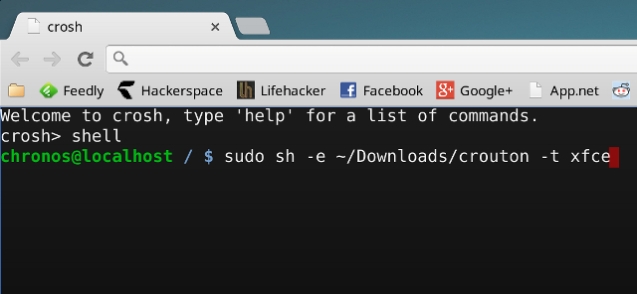
The best thing is if you ever do something terribly awful to destroy your linux set-up you can always go back to chrome and delete that chroot and start over or go back to a previous back-up. If you update your distro and the update breaks compatibility, no big deal. If you run a script you found online that was posted by someone with a bad sense of humor who wanted to intentionally crash your system…it’s only going to destroy that chroot. You can still pop back to your chrome OS no problem*.
*Please note that this is not entirely true if you are entering commands in ROOT, which you should not be doing unless you know what you are doing.
 Also the ESC+REFRESH+POWER button combo will still work to bring you to a recovery screen where you can restore your Chromebook to be factory new at any time. That makes everything less scary.
Also the ESC+REFRESH+POWER button combo will still work to bring you to a recovery screen where you can restore your Chromebook to be factory new at any time. That makes everything less scary.
The Verdict
You should install Linux on your Chromebook so you can unlock its full potential. The best way to do it is with crouton.

Pingback: How to Install Linux on Chromebook: It is easier than you think – A Rambling Lunatic
Pingback: MINIX NEO Z83-4 | First Impressions – Leon Hascal